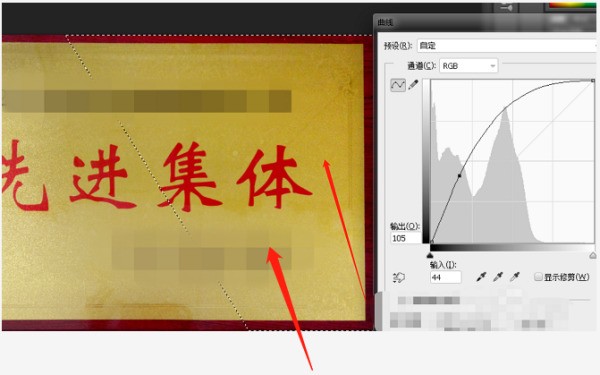用photoshop处理图片拍照光线不均匀的步骤如下:
1、首先在ps里打开图片,可以看到这张图光是从坐下照入的,左下角比较亮,右上角比较暗。
2、点击颜色下方的标识,进入快速蒙版模式。
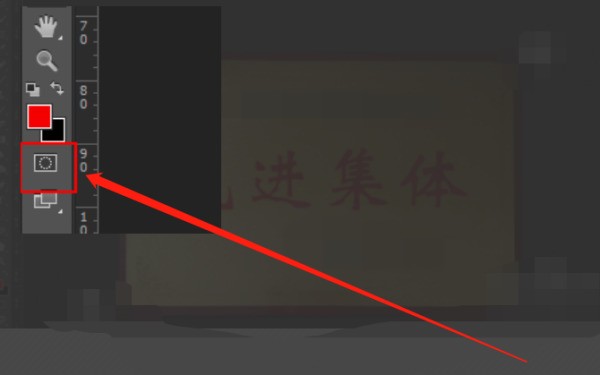
3、选到工具栏的渐变工具,然后渐变样式就选择默认的黑白渐变。
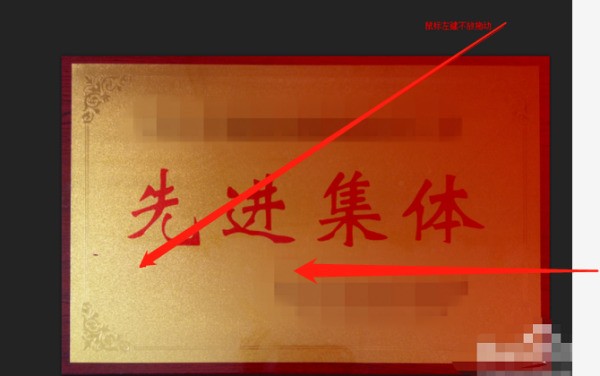
5、再点击退出快速蒙版模式,这时候就会发现图片亮的一部分被选中了。
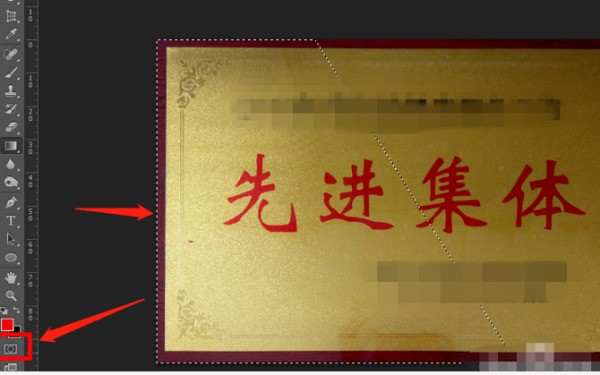
6、点击菜单栏的图像,执行反选,让其选中图片比较暗的一部分。
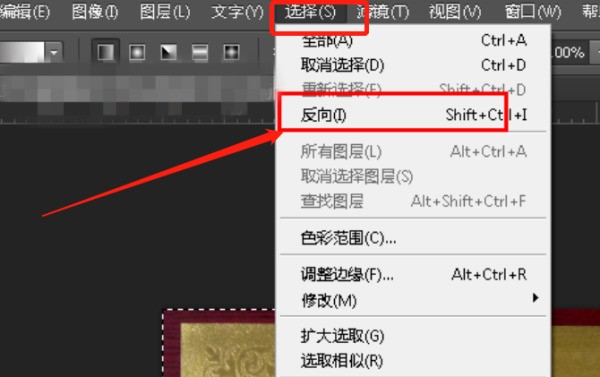
7、然后点击图像,选择调整,选择曲线,对暗的部分执行曲线调整。
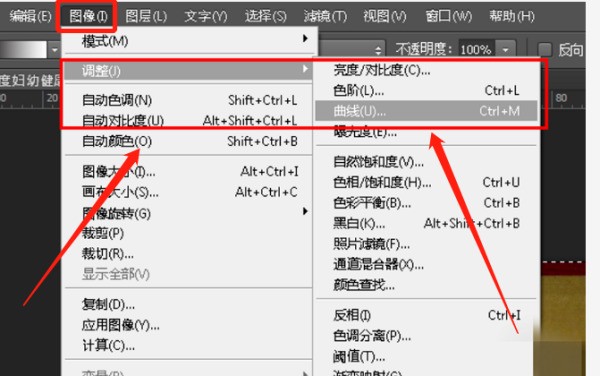
8、根据自己的情况将暗部的亮度提高,就能使得整个图片的明暗相对均匀了。