在photoshop上查看部分图片像素的方法:
1、导入图片,左键点击图片,再按键盘上的【C】键(也可以点击左侧工具栏中的裁切工具),当出现裁切图标时,鼠标左键按住移动需要裁切的图片部份,松开鼠标;
2、点击工具栏中的【图像】,在下拉菜单中点击【裁切】;
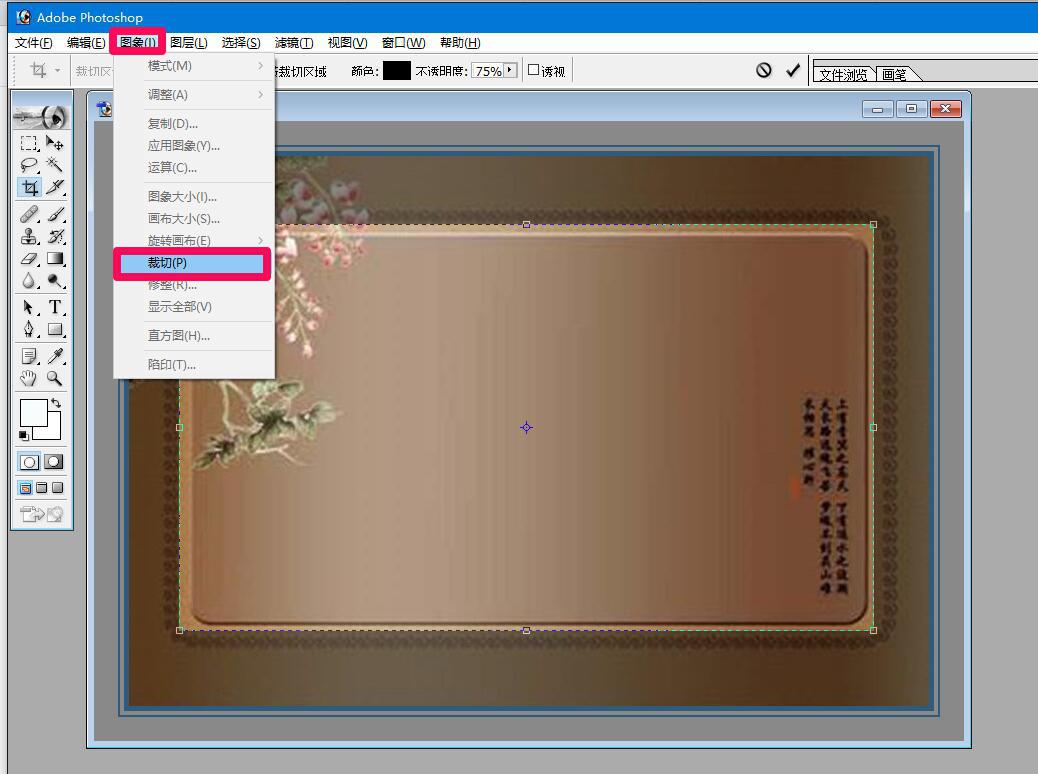
3、点击裁切后,photoshop中只留下了裁切后的图片部份,点击【图像】,在下拉菜单中点击【图像大小】;
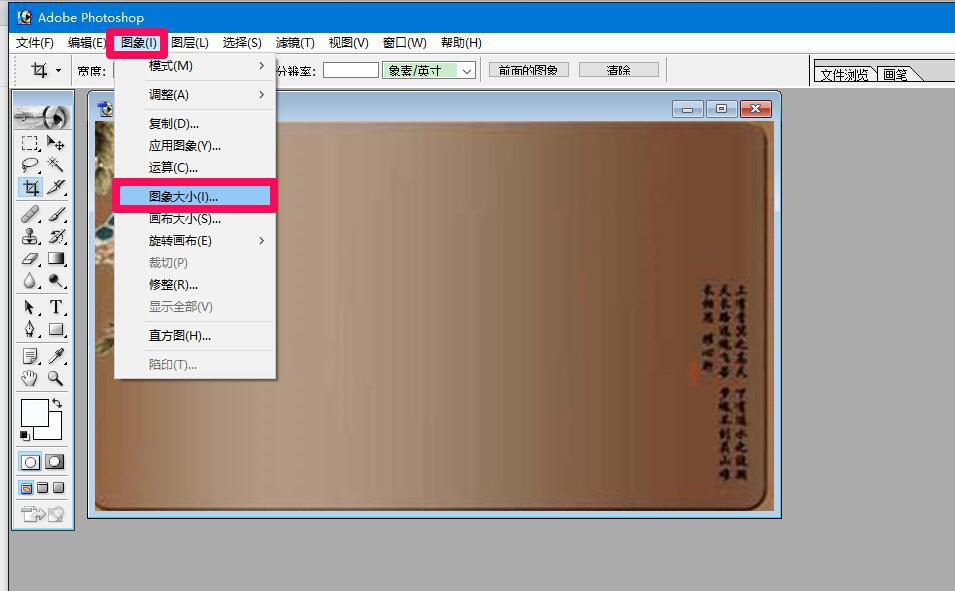
4、在打开的图像大小窗口,可以看到图像的宽度像素为:679、高度像素为:390;
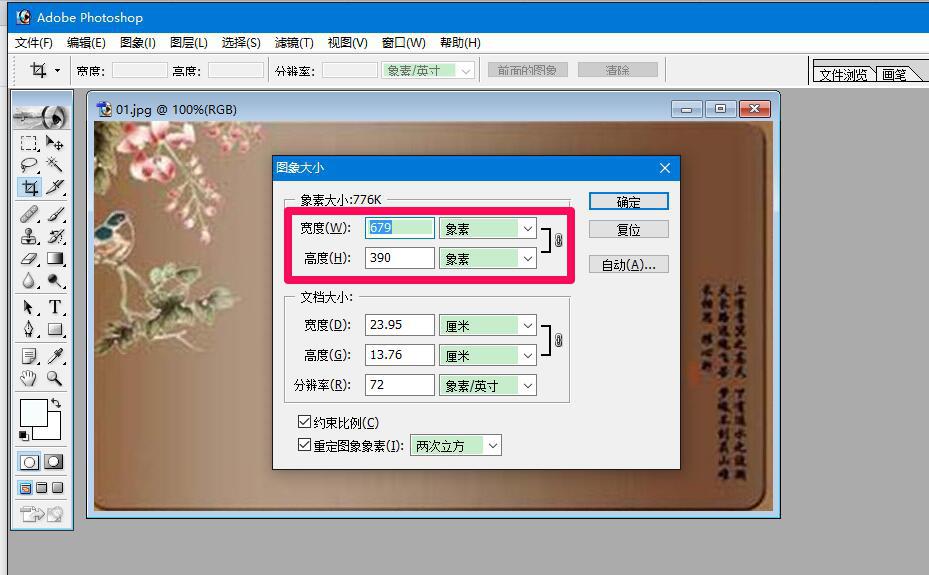
5、点击工具栏中的【编辑】,在下拉菜单中点击【返回】;

6、图片恢复原状。
